In Narrative studio, an Organization is the top level container for all your workspaces, models and data. Create an Organization, and then create as many Workspaces within that organization as you like. Rename, change settings, change permissions, invite users and navigate between orgs & workspaces using the Settings Menu and the Workspace Dropdown.


Naming Orgs and Workspaces
Organizations should be named after a team or company. Workspaces should be named after different projects or initiatives within an Organization’s purview.
When you first sign up, you will be prompted to create your first organization and workspace via the Create Organization Page. Once you have created at least one org, follow the steps below to create more.
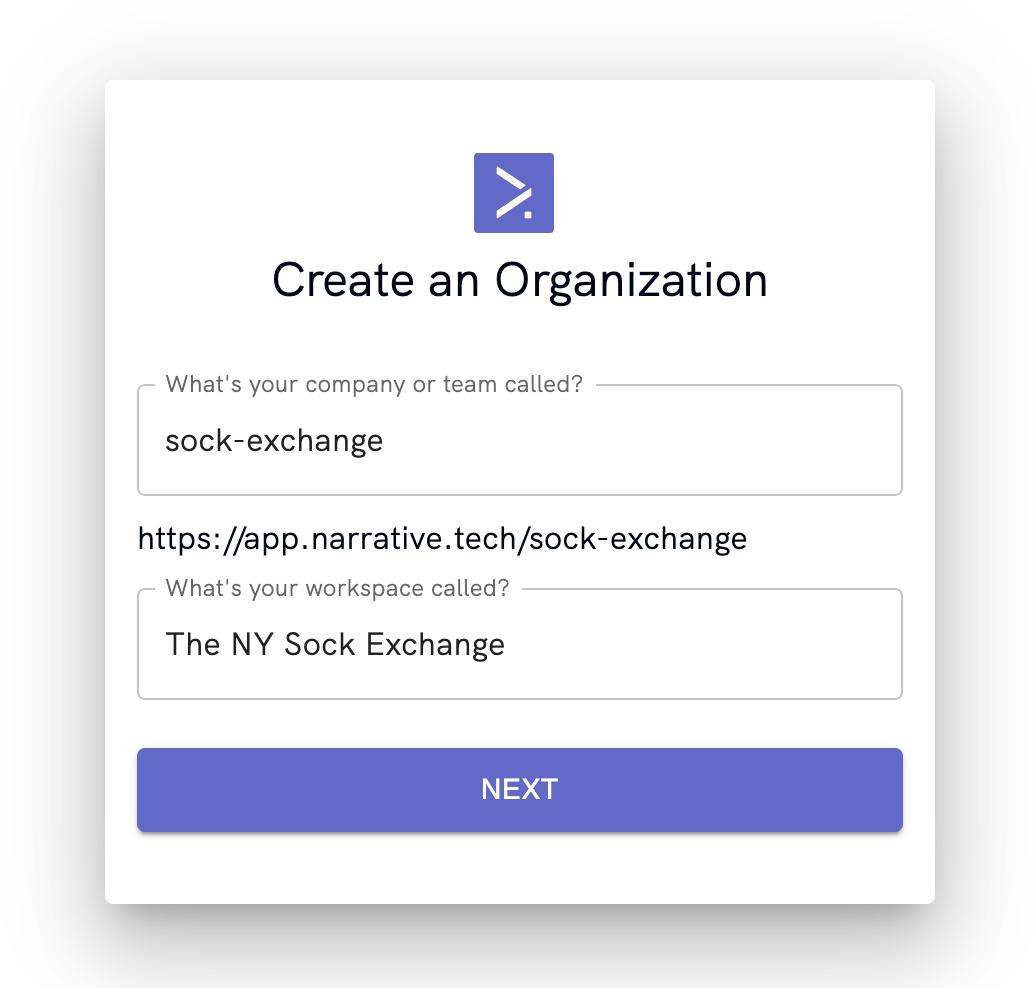
Creating a New Org
- If you are currently in an existing org and workspace, select Switch Organization in the Settings Menu.
- You will be redirected to the Choose Organization Page.
- Scroll down and click Create New Organization.
- You will be redirected to the Create Organization Page.
- Enter the name of your Organization. Only lowercase letters, numbers, dots, underscores and hyphens are allowed here.
- Enter the name of your first Workspace. There are no character restrictions here.
Renaming Orgs
- Open {org-name} settings in the Settings Menu.
- Go to the General Tab.
- Go to Organization name and click Expand.
- Enter the new name in the field that appears.
- Click Save.
Changing User Permissions
- open {org-name} settings in the Settings Menu.
- Go to the Users Tab.
- Use the dropdowns to update permissions.
If you have admin permissions, you can manipulate permissions for other users by using the drop-down that appears by each user's name. If you only have user permissions, the dropdowns are disabled.
Deleting Orgs
- open {org-name} settings in the Settings Menu.
- go to the Administration Tab.
- Click the Delete button.
When prompted, type the word ‘delete’ and click Delete [org-name].
Want exclusive access to NDD content?
Become an NDD Pioneer. Sign up with your email to get access to new drops.